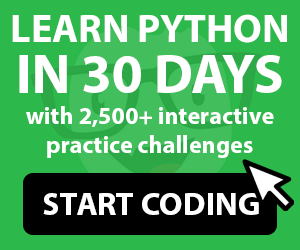AnyDesk is a remote desktop application created and distributed by AnyDesk Software .It was founded in Germany in 2014, and its unique remote desktop access software has been downloaded by more than 300 million users worldwide, adding another 14 million every month. The software is based on unique proprietary codec, DeskRT, that allows for virtually latency-free collaboration and can be access from any where. Visit website: https://anydesk.com/en
What AnyDesk Provide:
- Remote access for multiple platforms (Windows, Linux, macOS, iOS, Android, etc.)
- File transfer and manager
- Remote Print
- VPN
- Unattended access
- Whiteboard
- Auto-Discovery (automatic analysis of local network)
- Chat-Function
- REST-API
- Custom-Clients
- Session protocol
- Two-Factor-Authentication
- Individual host-server
How to Install AnyDesk on Windows.
Step 1: Visit Anydesk website download section https://anydesk.com/en/downloads
Step 2: If you visit the download page, Choose windows platform and click download button.
Step 3: Go to the download folder you can find the AnyDesk.exe file. When you double click on the "AnyDesk.exe" file the program will run automatically. AnyDesk can run without being installed, but it's best to install it so that you can easily find it in your start menu.
Step 4: Accept and Install.
Step 5: AnyDesk is ready to use.
How secure AnyDesk is?
Security is biggest concern everywhere especially when remote access. AnyDesk provide high level security for their users. Lets check how AnyDesk provide security,
- AnyDesk prevent unauthorized access to connections with TLS 1.2 technology, the technology which is also used in online banking.
- encrypt every connection with asymmetric RSA 2048 key exchange.
- All connections offer Perfect Forward Secrecy thanks to Diffie-Hellman Ephemeral Handshake (DHE). Therefore, sessions cannot be decrypted by third parties.
- Salted Password Hashing is used to protect your passwords. So that Decryption is not possible
Two-Factor Authentication
Two factor Authentication gives you double protection. In addition to setting an unattended access password, a time-based one-time password for Two-Factor Authentication adds an additional layer of protection. You can double-secure your my.anydesk.com account using two-factor authentication.
Privacy mode can help you to Blacken the screen you are working on remotely So that can be prevent the device visible to the public or if you work from home and you access your office computer remotely from a public office space. This prevents sensitive data and documents you are working on from being seen by unauthorized individuals.
Access Control List and Device Locking
Create a whitelist that will only allow authorized addresses to connect to your device. Session requests from unknown and undesired users will then automatically be rejected.Permissions
Every times you will get access permission it will increase security level. If you get unauthorized access request you can reject.
Why AnyDesk, If we have alternative
There are so many remote access software and applications are available in market, Then why we need to use Anydesk, the answer is very simple ,
1. Performance:
- High Frame Rates
- Low Latency
- Efficient Bandwidth Use
- Highly Innovative Technology
- Quick start
- Fail-Safe Erlang Network
- Real-Time Collaboration
2. Security
3. Flexibility
- Work From Anywhere
- Multi-Platform Support
- Maximum Compatibility
- Lightweight
- Remote Printing
Supported Platforms are,
Windows, macOS, Android, iOS, Linux, FreeBSD, Raspberry Pi, Chrome OS
See Also:
Best Remote access Software for Windows